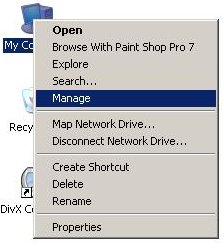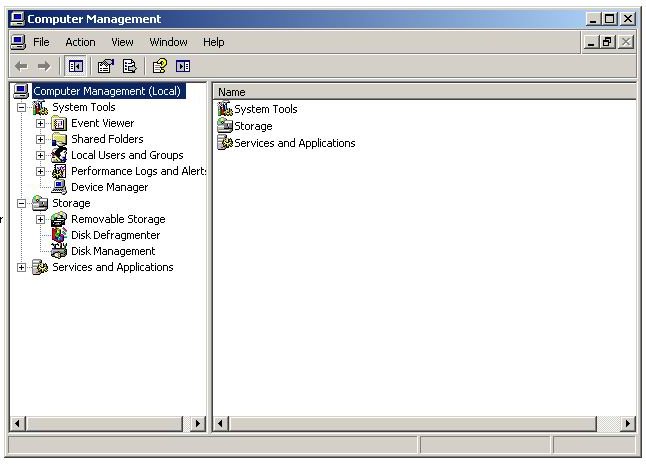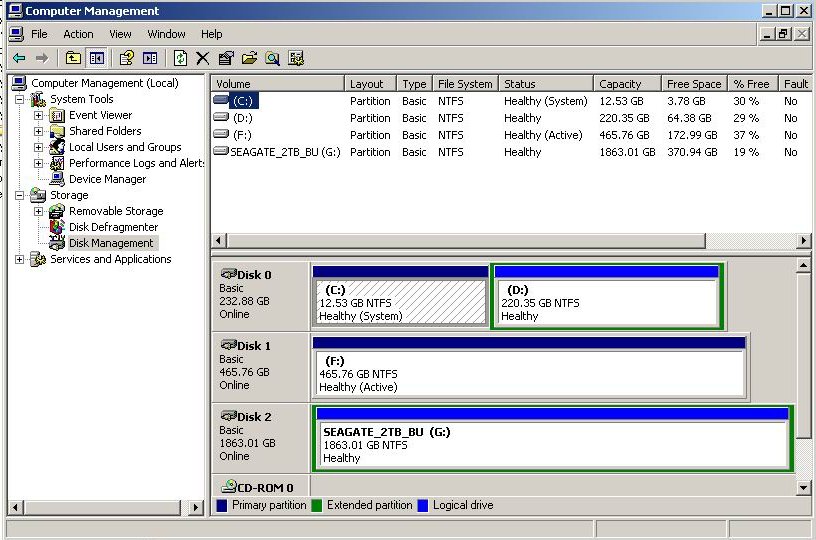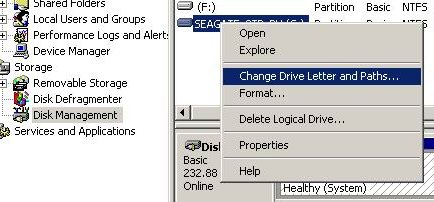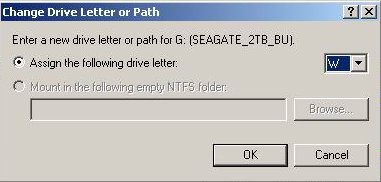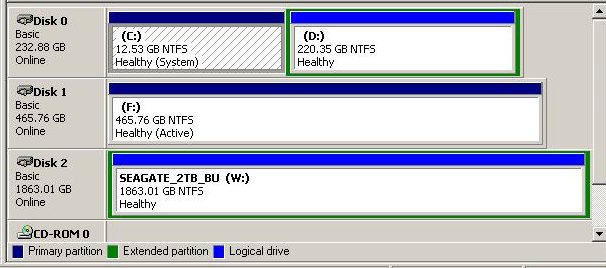==============================================================
PERSUEUS AUTO HOTKEY SCRIPT FOR 4.0b: It has been some time now since the release of BETA 3.0 and the associated change of size of the record file location window. I have still been using version 2.1i to record overnight, because I don't think there has been any development in the wideband recording side of things since then. I have for sometime thus thought about creating a new hotkeys script for version 4.0x.
2. A click on AM mode, keeping the mode the same, even after the software has been used manually. 3. An extra 2 second break between pressing stop, and closing the software down, giving the software a chance to stop and save. I have also included a sample .ahk file (auto hotkeys file, edited using notepad) without the 10dB att incase anyone wishes to use the same script files. Also included is an SAQ file, which is the Swedish 17.2kHz transmission that is usually on air at 0800 on 24th December. The hotkeys script centred to 810kHz, giving recording from 10kHz to 1590kHz, and a little more if the secondary window is used to drag the filter a little over the limits. It runs from 0746 to 0816!! I always seem to forget about this annual transmission, so if there is a text file ready prepared, I may well remember it!! I have been asked by a couple of dxers why I don't use any of the other sched applications. The answer is simple. Auto hotkeys was the first automated sched app I was aware of, being introduced to the Perseus group by Dr Matthisas Zwoch in 2008, translated to English by Guido Schotmans. Once set up to your own sched requirements, it is extremely simple to use. For example, at the present time I may with to record 02, 03, 04, 05. I may think that 02 and 03 and 04 are hardly worth looking at, but I think I may as well record. I have 24 top of the hour text files, one for every hour, running from xx58 - xx01 (3 minutes). I also have another set of 24, running from xx56 to xx06. (10 minutes). So normally at this time, secondary hours are just recorded with the 3 minute top of the hour file, and the peak which is currently at 0500, is recorded using the 10 minute script. So all I have to click on is 4 text files to set my timer, and switch screens / monitors off at the mains, and go to bed!! It's that simple. Four clicks. How can that be described as difficult?? I also make longer script / text files as required. At the time of writing, I have a long one for 0345 - 0515 or something so that, so that I can record the full hour around the peak time. I will alter this, and make new files as desired, as the winter creeps in. I also have created a certain amount of half hour scripts, although not for every hour during the daylight hours. If they are needed at any time, a few seconds typing creates a new file. Bar when undesirable size modifications are made to the Perseus pop up windows, the scripts / text files never have to be touched. There is a new set however made up for the changes made after version 3.0. Thus for the current version of 4.0b, the script will work just fine.
Ken's MWDX Corner SEPTEMBER 2011
|
TO USE MY AUTOHOTKEYS TEXT FILES FOR MW RECORDINGS (SEPT 2011): 1. Download my PERSEUS OVERNIGHT RECORDING ESSENSIALS file (Approx 5Mb ZIP FILE) 2. Install Auto hotkeys software 3. Create two folders as follows - c:/perseus/perseus_new 4. Copy PSKILL.EXE into the "perseus_new" folder 5. Copy the .ahk text files into the "perseus_new" folder 6. Copy all the files from the current Perseus software into the "perseus_new" folder 7. Create a partition or rename a hard drive F, and create a folder F:/perseus files. (I have a space in this folder name). And that's it. My text/ ahk files will work with any PC !!!!! If the files need to be modified, or other times and frequency spans, use notepad+ to edit them.
CHANGING DRIVE LETTERS WITHIN WINDOWS XP: Various partition software packages exist for creating a partition on your drive, including Partition Magic. These apps also make it easy to change drive letters. But the easiest way to change a drive letter is simply using Windows. No data is lost in the proccess, and it really is only a few simple clicks to change the drive letter assignment.
3. A screen opens with the hard drives listed.
4. Right Click the drive which you wish to change to drive F, and click "Change Drive Letter and Paths". (NB: Do not rename your C Drive)
5. When the "Change Drive Letter" screen comes up, click on the "Change" comand.
6. Choose the letter "F" in the drop down box. (In the example I have chosen the letter W)
7. Click YES in the confirm / warning pop up screen.
8. After clicking YES, the Seagate drive in the example is now assigned the letter "W". It is that simple.
9. Close the disk / computer management screen, and the job is done.
|
|
USING AUTOHOTKEYS FOR OVERNIGHT TIMED RECORDINGS (SEPTEMBER 2009): Auto hotkeys timer scripts use a single simple text file for every hour of the night that recording is required. eg I have files for 0300, 0400 etc. I keep two files, one records for 10m and the other only 3m. Initially when a new version of the Perseus software was released, I had to change all the text files to accommodate the new folder containing the most recent software. I also initially kept the various Perseus releases on the desktop. It was when Davie up the road wanted a copy of the text files I had prepared that I realised the amount of changes that had to be made. If I kept the various releases of the Perseus software in the C drive, in a folder called perseus, and the latest software in a folder called perseus_new, then the path for the perseus.exe, and pskill.exe would always be the same. I don't normally like keeping anything other than the operating system on the main "C" drive, but in this case, the advantages of being able to share text files and not having to rewrite them with every release, are obvious. Once a new release has been introduced, I simply take the old version and associated files, and rename the folder with the appropriate release name, eg "perseus 2.1d". The folder with the new version is then renamed "perseus_new" folder. All the .ahk text files for auto hotkeys are copied into the "perseus_new" folder, as is pskill.exe. The editable part of the text file will therefore still and always look exactly like the lines below. These appear around line 45 in the text files. I must be truthful, and say that I had not really been using version 2.1f for timer recordings. Nico altered a couple of buttons, so the old script/ text files didn't work properly. (The Zoom control has moved, and the freq box has been altered). I had still been using 2.1d to record, and playing back on 2.1f. I am unsure if there was any disadvantage in doing this? Eg if there have been any noise floor improvements for wide band recordings made with 2.1f. I doubt it, as it all still sounds OK here. Since September 2009 though, I have altered the script in the .ahk files to suit Perseus version, 2.1f, and into the bargain I have managed to get rid of the silly unwanted pop up box that came up when you clicked the .ahk text files to activate them. I have enough pop up boxes on the web, without adding to the annoyance. I have also changed the destination folder names to the following format 2009.09.03 for example. I still have to change the names of the folders using the above format, because the folder name is not made for the date when the recording is made, but rather the date the auto hotkeys files are activated. I have to look into this!! Before I retire for the evening, I make sure the previous day's folder has a b at the end of it incase the same folder name is created. If the folder names were not altered, the files within would be overwritten. Using the file "getmousepos.ahk", it is possible to rewrite the scripts as buttons change in new releases of the Perseus software. As suggested in the file name, this gives the mouse position on the Perseus screen. My centre frequency is now always 960kHz. This records 160 - 1760 kHz, taking in LW, MW and the beacons as well. In the case of tests on 17.2kHz from Sweden, I will alter one of the files to take in that the next test. NB:I always keep my PC clock at GMT / UTC, and have the box on the PC clock about summertime unticked.
SAMPLE OF THE SCRIPT USED TO RUN THE AUTOHOTKEYS TIMER. ----------------------------------------------------------------------------------------- ;---------------------------
------------------------------------------------------------------------------------------------------- The destination drive and folder for the large recorded file in the example above is the "baseDir" line, (2nd from the bottom), which shows the destination as F:/perseus files. If like me, other users are always messing around and changing hard drives, you have to make sure any new drive bought / added is given the same drive letter as the previous one. Otherwise your text files will need to be all altered. A good piece of software to use for changing drive letter quickly is Partition Magic. There are others, including Windows itself. A quick check that pens or removable drives haven't suddenly been allocated the letter of the destination drive for the Perseus files can be advisable, especially if there have been drives moved and removed etc. Otherwise the recordings may not work.
Items that may require altering in the above example for other users:
This is the local drive on the users PC that the Perseus files will be saved to. It may be the user does not have an F:/ partition to use, or the partition on his drive may be another letter, eg E:/, or it may need to be sent simply to C:/. It may be desirable to simply change the partition letter to F:/ rather than change all the text files, (if using my text files anyway)
TIMES AND FILE NAMES: Remember when altering the text files to suit the various needs, to change not only the start and stop time, but also the file name. Otherwise, the same name will be used for a second file, if recording consecutive top of the hours. The second file will overwrite the first unless a different file name is used. I have been caught out with that before.
IMPORTANT: If using the auto hotkeys toolbox from this site, and the text files, remember to change the folder name every morning, if you keep your files for any length of time. I add a "b" at the end. Otherwise they might get overwritten the following day. The folder name is created as the time the auto hotkeys files are activated, and not at the time of the recording. Therefore a folder named 09.09.24 is not necessary going to be for that day. It may have been set to record at sometime before midnight, resulting in the folder name created being for the previous day. I would rename the folder example above simply 09.09.24b. You might have to rename the date as well, depends in when the files were activated. I had to rename them anyway from the original auto hotkeys file names, so I could find files by date.
Ken's TADX Corner SEPTEMBER 2009
|